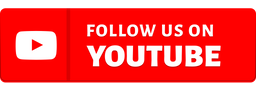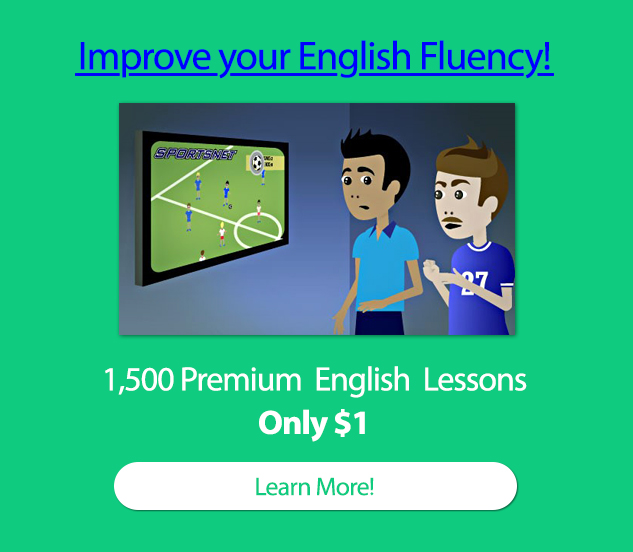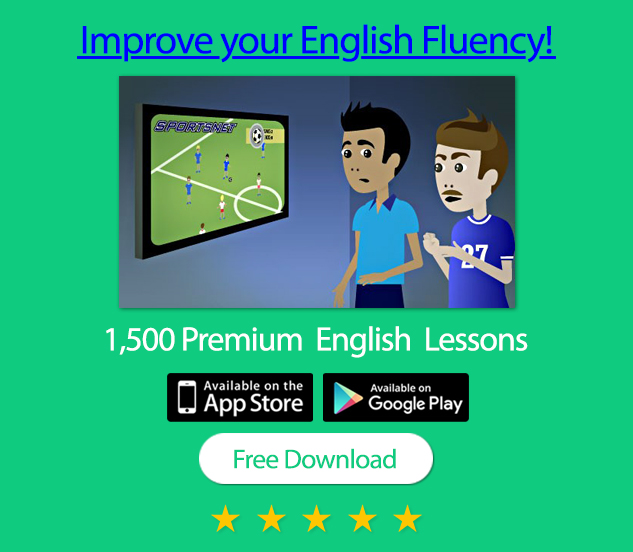How to Edit Word Files for Your Office Project
When it comes to working on office projects, Microsoft Word is often our trusty companion. Knowing how to edit Word documents efficiently can make a significant difference in your productivity and the quality of your work. Whether you're drafting a report, crafting a presentation, or collaborating with colleagues, mastering the art of Word editing is essential.
Here are some essential tips and techniques to streamline your Word document editing process.
Practice with Microsoft Word
Before you start editing, take some time to get familiar with Microsoft Word. Explore the interface, toolbar, and essential features such as formatting, styles, and spell-check.
A good understanding of the tool will go a long way in making your editing process smoother.
Review and Proofread
Kick off your editing process by giving the entire document a thorough review. Look out for spelling errors, grammar mistakes, and inconsistencies in formatting.
While Word's built-in spell-check and grammar-check tools are handy, don't rely solely on them. Manual double-checking is crucial to catch context-related errors.
Format Consistently
Consistent formatting enhances the document's readability. Make use of Word's styles and formatting options to maintain a uniform appearance throughout your document. This includes headings, subheadings, fonts, font sizes, and line spacing.
You can visit https://www.sodapdf.com/pdf-to-word/ to seamlessly convert PDF files to Word format so that you can edit them according to your project.
Track Changes for Collaboration
If you're working with others or want to keep a record of your edits, use the "Track Changes" feature. It highlights your additions, deletions, and modifications, making it easy for others to review your changes and decide whether to accept or reject them.
You won't have to communicate every change to your team member, but every one can easily view the modifications you have done to the document.
Add Comments and Suggestions
For providing feedback or suggestions to colleagues or collaborators, Word's "Comments" feature is your friend. Insert comments directly into the document to explain your thoughts, ask questions, or offer recommendations.
It's a great way to facilitate effective communication. You won't be able to include some extra things in your documents because of word restriction, in this case you can use the comment or suggestion section.
Make Use of Headers
Headers and footers can help you keep your document organised, especially for reports and longer documents. It will ensure that the document is more presentable and help the reader get an idea of what you are trying to convey.
Incorporate them to include page numbers, document titles, dates, or author names consistently throughout the document.
Craft a Table of Contents
In lengthy documents, a table of contents is invaluable for easy navigation. Word offers an automated table of contents feature that updates as you edit the document.
Use headings and subheadings effectively to make this feature work seamlessly.
Save Your Work Regularly
Always remember to save your work regularly to prevent any potential data loss. While Word has an auto save feature, it's a good practice to click the "Save" button now and then, especially before making significant changes.
It will help avoid losing data in case your system is hacked into or reset by mistake.
Print this Article