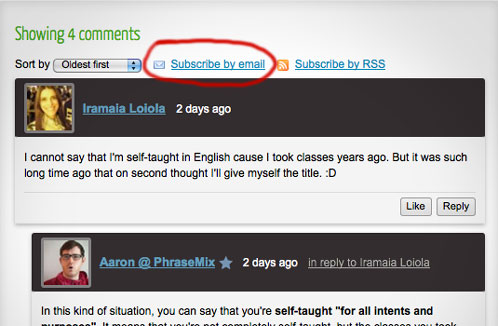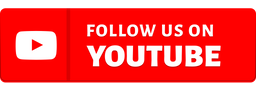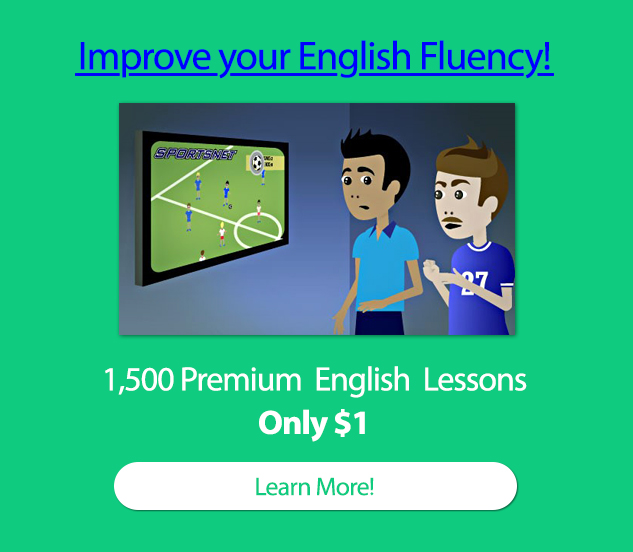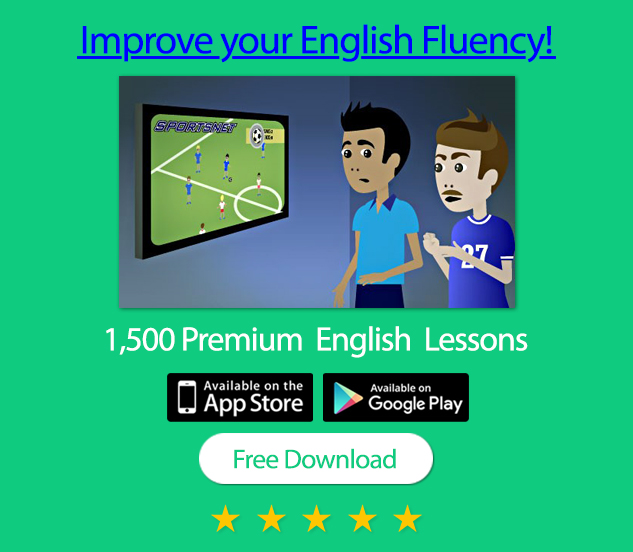Use the site comments to increase your English learning.
I want to encourage more PhraseMix readers to use the comments feature of the site because I think you can get a lot out of it. Leaving a comment is helpful because:
- It gives you practice with writing in English.
- It lets me know when there are points that readers are unclear on.
- It provides extra information for other users.
What should I write?
- Ask a question about something that was confusing in the lesson. You can also ask general questions on the new "Post your questions" page.
- Write about an example of a situation where you've heard or used that phrase.
- Search the Internet for examples of a phrase being used. Copy the examples into the comments.
- Post a translation of the phrase into your native language.
How do I post a comment?
If you haven't signed up to post a comment yet, here's how:
- If you have a Twitter account, it's probably easiest to sign up through that. Click on the "Twitter" button and follow the steps to sign up:
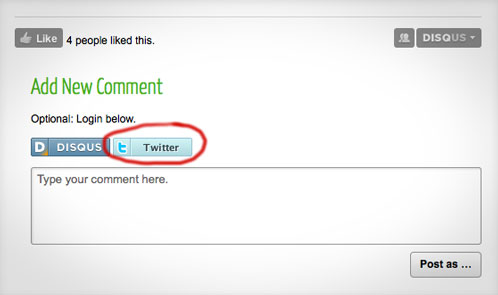
- If you don't use Twitter, click the "Disqus" button.
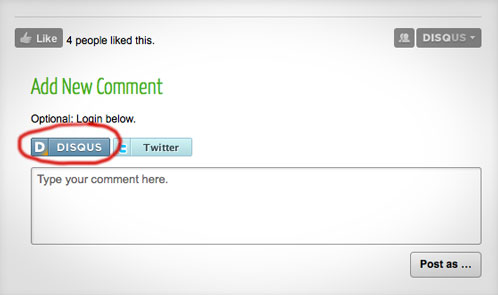
- Click the link that says "Don't have one? Register a new profile."
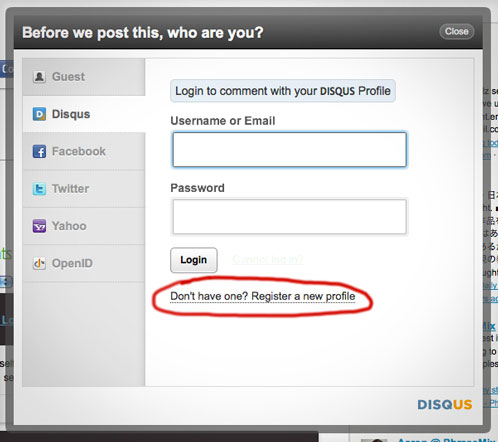
- Fill in your e-mail address and create a username and password. Click "Register".
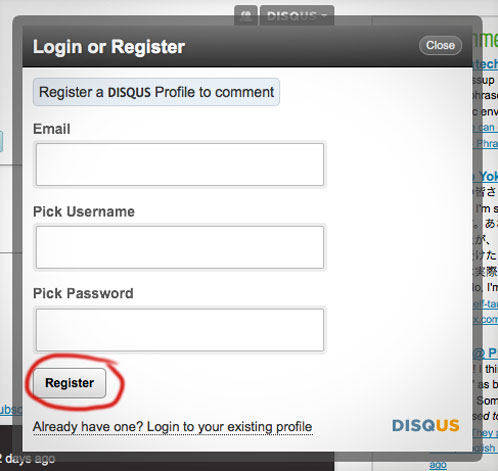
- Start typing your comments.
How do I make my comments look cooler?
Now you've added a comment, but the photo looks gray and boring. Why don't you add a little color to it? Here's what to do:
- Click on the "Edit Profile" link.
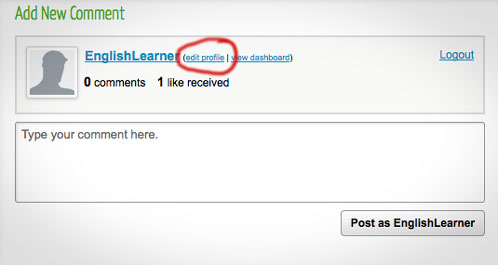
- Add some information about yourself, including your name, website, and a few words about who you are.
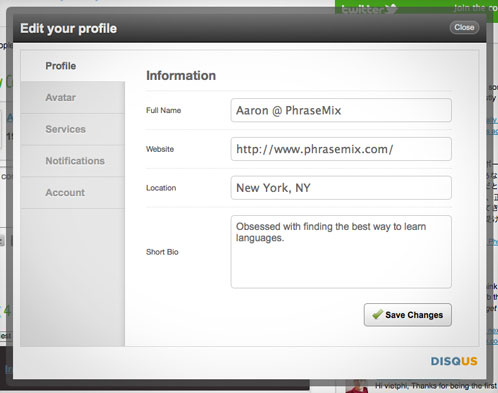
- Choose the "Avatar" tab on the left.
- Click the "Browse" button and find a photo from your computer to upload.
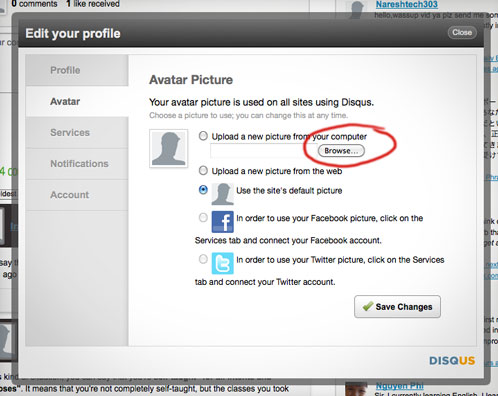
- Take a look at the Notifications tab. If you want all of the comments on posts that you comment on to be sent to your e-mail, click "Subscribe to threads that I comment on". Make sure that the "Enabled. Send me notifications" button is checked at the top.
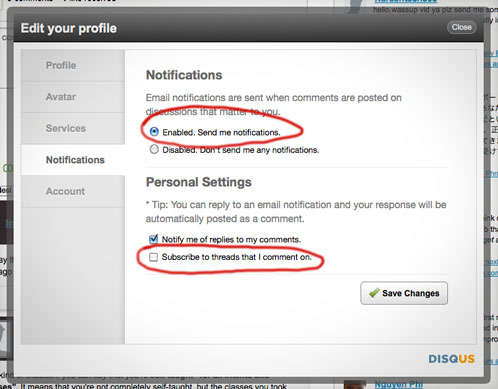
- Click the "Save changes" button.
Other fun things
- Use the "Like" button! If you like a post, click the "Like" button at the top of the Comments area. You can also "Like" an individual comment that someone has added.
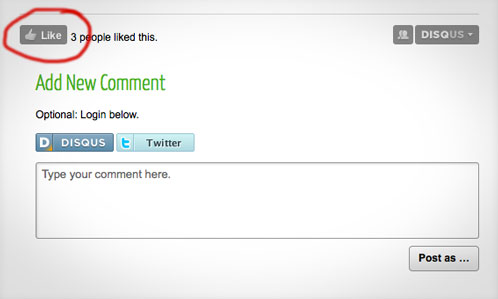
- Have you noticed the "Recent comments" sidebar? It shows all of the latest comments on every page of the site:
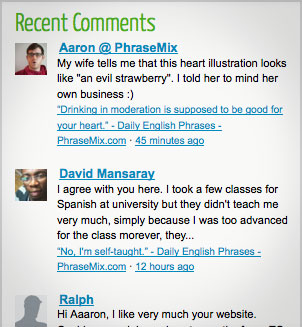
- If you read a post and want to get all the comments on that lesson e-mailed to you, there's a button to click for that: